Power BI is a powerful business intelligence tool, but understanding and optimizing performance is vital for efficient reporting. DAX Studio is a specialized tool that helps analyze and extract performance data from Power BI reports. This tool provides insights into query execution and overall report efficiency.
Analysts and BI professionals can use DAX Studio effectively to enhance dashboard responsiveness. In this article, we explore the top 5 ways to analyze Power BI performance using DAX Studio, along with key metrics and common pitfalls.
DAX Studio is a free, open-source tool with Power BI, SQL Server Analysis Services, and Power Pivot in Excel. It allows users to write, execute, and analyze DAX queries while providing detailed performance metrics for complex calculations. Key functionalities include:
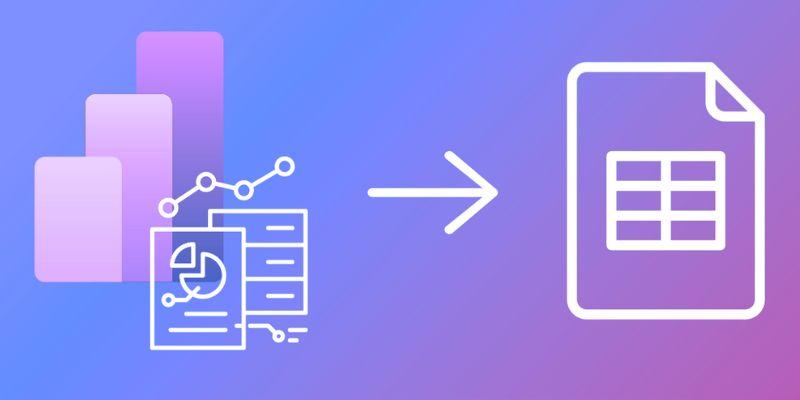
DAX Studio is essential for anyone looking to improve Power BI efficiency and optimize dashboards.
DAX Studio provides detailed metrics that help developers evaluate performance accurately.
Real-world use cases demonstrate the impact of these metrics. According to research, one dashboard, utilizing Power BI and secondary data from 2017 to 2020, allowed users to interactively explore sales trends, product contributions, and profit margins. The analysis revealed total revenue of 985 million from 2 million units sold, showing how performance-optimized dashboards can transform raw data into meaningful, actionable insights.
Here are 5 ways to analyze Power BI performance data using DAX Studio.
The Query Plan feature in DAX Studio allows you to analyze the execution plan of your DAX queries, making it easier to identify inefficiencies in your calculations. You can effectively optimize complex calculated columns and measures by examining which operations consume the most resources.
This feature offers valuable insights into query folding, filtering, and joins, helping you understand how your queries are executed behind the scenes. Additionally, the visual step-by-step breakdown provided by the Query Plan feature enables developers to pinpoint bottlenecks and improve overall performance in Power BI models.
Enabling Server Timings in DAX Studio helps measure the time spent on each query segment, allowing you to understand resource-intensive operations within your Power BI models. It separates the duration of the Formula Engine and Storage Engine, giving clear insights into where optimizations are needed.
This is especially useful for large datasets and complex models where query performance can impact overall report responsiveness. By using server timings, you can compare performance before and after optimizations, making tracking improvements easier and ensuring efficient report design.
DAX Studio allows you to export query results to CSV or Excel, enabling offline analysis of performance metrics. This feature facilitates a deeper inspection of slow-running queries and helps identify bottlenecks affecting dashboard responsiveness.
Exporting results is also helpful in sharing insights with team members or stakeholders and documenting optimization steps for future reference. By reviewing exported data, teams can iteratively refine report calculations, track performance improvements, and ensure that enhancements are well-documented across multiple Power BI projects.
Monitoring DAX query statistics in real-time helps track query duration, memory consumption, and cache usage, providing a clear picture of resource utilization. This enables you to identify queries that trigger unnecessary recalculations or aggregations, which may slow down dashboards.
By tuning frequently used measures and calculations, you can significantly improve the performance and responsiveness of your reports. Additionally, real-time monitoring allows performance benchmarking between different datasets or reports, helping teams make data-driven decisions about optimization strategies.

Advanced filtering and segment analysis in DAX Studio allows you to focus on specific tables, columns, or measures when investigating performance issues. This targeted approach helps isolate problems within particular datasets or calculations without affecting the entire model.
By examining queries step-by-step, you can debug slow dashboards more effectively and implement precise optimizations. This method improves troubleshooting efficiency and ensures that performance improvements are applied strategically, enhancing overall report speed and user experience.
Power BI dashboards can slow down for various reasons. Understanding these common pitfalls helps developers optimize performance effectively:
Using DAX Studio to extract Power BI performance data is essential for optimizing dashboards, improving report responsiveness, and delivering accurate insights. BI professionals can efficiently identify bottlenecks using features like query plans, server timings, and advanced filtering.
Understanding key metrics and avoiding common performance pitfalls further ensures smoother dashboards. Following best practices such as regular audits, memory monitoring, and documentation ensures long-term performance improvements. Start using DAX Studio today to gain actionable insights and maximize performance.

Find out what Retrieval Augmented Generation (RAG) is. Explore its key features, benefits, and real-world applications.

How clique-based compression and advanced techniques revolutionize efficient graph storage and analytics for large, clustered graphs.

How building safe, reliable, and ethical AI systems can unlock their potential while minimizing risks and gaining public trust.

How AI revolutionizes productivity, education, and business by fostering collaboration between technology and human intelligence.
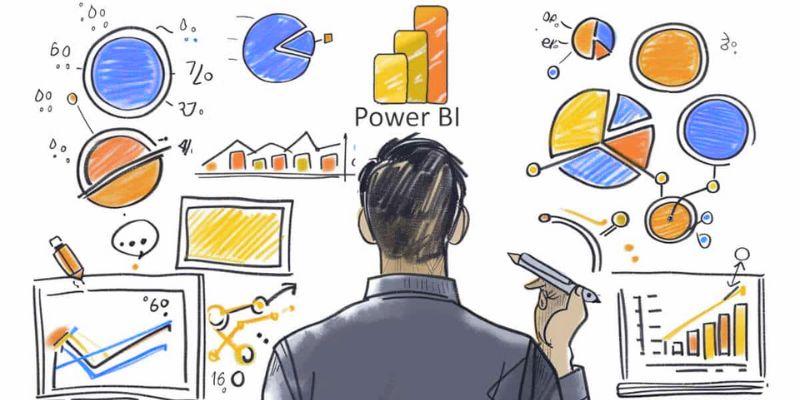
Learn the top 5 ways for efficiently analyzing Power BI performance using DAX Studio for better insights and analysis.
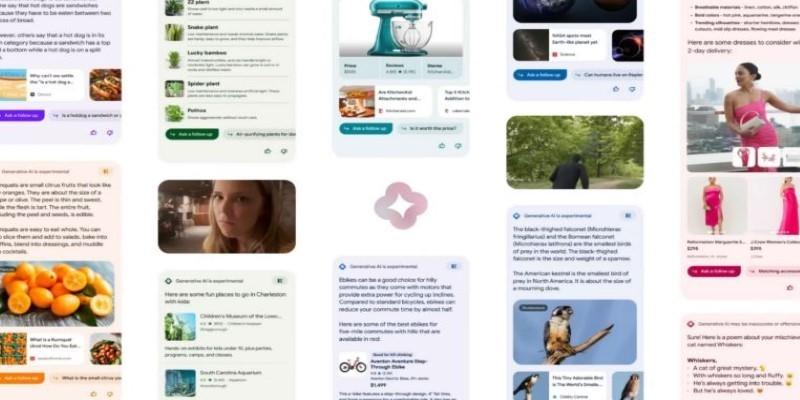
Google wants you to use AI for your next vacation by turning complex travel planning into an easy, conversational process. Discover how its AI travel planner simplifies everything from trip ideas to bookings

How to connect Bard to Gmail, Google Docs, YouTube, and other popular Google services. Learn how Bard extensions help streamline tasks and improve productivity by linking your favorite tools in one place
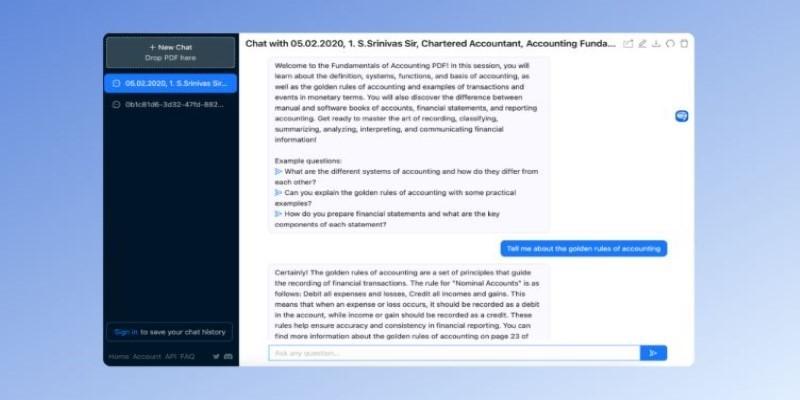
Tired of scrolling through huge documents? Chat With AI to Summarize Obnoxiously Long PDFs and get quick, relevant insights without reading every page. See how AI summarization simplifies your workflow
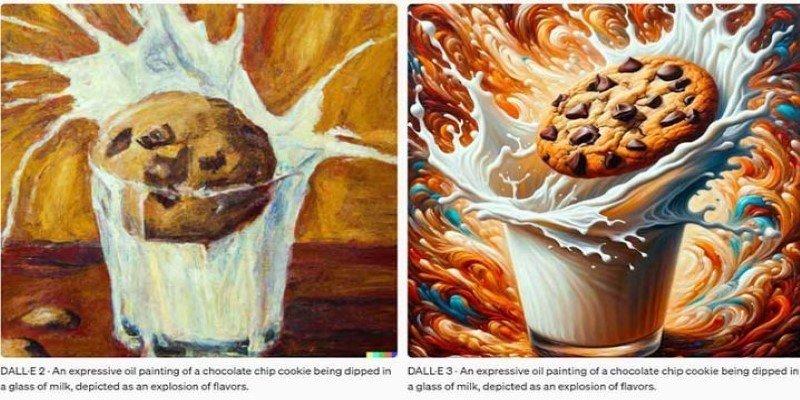
Explore the differences between Midjourney and DALL·E 3 to find the best AI image generator in 2025. Compare styles, accuracy, usability, and more

How educational assessment techniques can improve how we evaluate large language models' inference capabilities, moving beyond accuracy metrics to assess true reasoning and understanding.

Discover powerful AI apps transforming productivity, creativity, communication, and everyday problem-solving

Discover eight real-world AI in e-commerce examples for 2025, from smarter shopping to personalization and future growth.